Physical Address
304 North Cardinal St.
Dorchester Center, MA 02124
Physical Address
304 North Cardinal St.
Dorchester Center, MA 02124
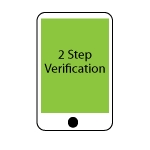
2-Step Verification is the latest security feature added by most of the internet giants like Google, Dropbox etc. to protect user data and their account information on their websites. Nowadays when hackers are getting notorious and are using latest techniques to hack data store at websites, it is required by these websites to employ an additional measure to keep hackers away from the users data. 2-Step Verification is an step towards that advance security for user’s data.
Generally 2-Step Verification works by adding an additional password or code that is sent to through SMS to the registered Mobile Number or stored in the Mobile App of your Smart Phone.
Image: How 2-Step Verification Works
While opting for the 2-Step Verification, you can opt for SMS or Mobile App based login or if you use Laptop and Smartphone for login to the concerned website you can opt for both option if provided by the site. Generally there is an option to Add a Mobile Device.
While you enable the 2-Step Verification, website will ask for your Mobile Number. You can add mobile number which you use regularly. Website will send a code to that Mobile number and you will required to enter this code at the website to Verify the Mobile Device.
Once registered, every time you login (unless saved by you) on a new PC/Location/IP, website will send a code to that Mobile Number, which will be required after you enter the correct Username and Password on the website, as shown in Image: How 2-Step Verification Works.
While opting for 2-Step Verification, you can also add a Mobile Device. In that case a long code of around 16 DIGITS is generated which you can use with the Mobile App. There are some Authenticator Application based on Time-based One-Time Password (TOTP), which can also be used for this purpose, as given below:
We can certainly add some strength to the power provided by 2-Step Verification and make it even more stronger by taking following simple measures:
Here is a video from guys from Google on how to create a stronger password:
You should enable 2-Step Verification as soon as possible to avoid any loss of information or your account.
Detailed instruction for Google and Dropbox