Physical Address
304 North Cardinal St.
Dorchester Center, MA 02124
Physical Address
304 North Cardinal St.
Dorchester Center, MA 02124
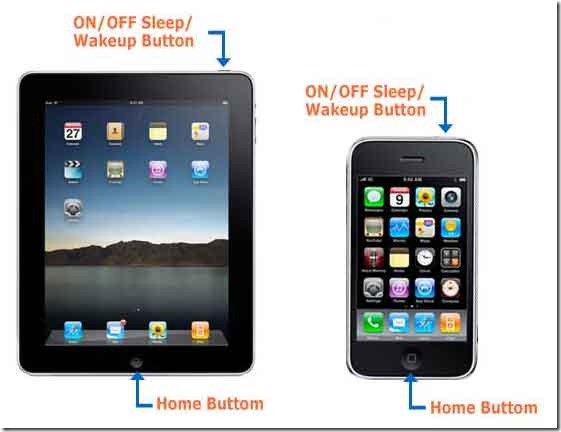
It is quite easy to take screenshot on a PC but when it comes to take screenshot on your iPad or iPhone it is somewhat tricky to take a screenshot. After reading this post, you will realize how easy it is. There is no need to purchase any app for taking those nice looking screenshot from your iPhone or iPad. Same technique work on both devices.
Steps for taking screenshot on iPad or iPhone